Hello Readers! So.... I'm jumping on the Blogger bandwagon! I've been seeing so many teacher bloggers share their blogspot blogs and had to check out what all the hype was all about. Wow! I can do SO much more customizing on blogger! Want to know how I did it??
I went with a the simple layout, black and white theme. I'm still playing around with a homepage layout that I really love, but this works for now. For your background image: my personal preference is to keep it clean with plain white!
The next thing I want to point out is the "Adjust the Widths" portion of the designer. I had no idea you could do this! Keep this in the back of your brain because you're most likely going to need it after adding your header image and other features. When I first uploaded my customized images I felt super frustrated to see that they did not fit on my site. But then I realized that you could adjust everything to fit, yay! :)
Play around with a layout that you think will work for you. You can always come back to this after you add more features.
The "Advanced" designer tab is where I played around with custom fonts.. love this! On the Wordpress site, the fonts are fairly simple. Being a huge fan of Google Fonts, I was (way too) excited to have so many options! I'm currently using Josefin Sans :)
Now comes the fun part... I used Carrie Loves tips for how to edit your blogger site and am beyond happy with how it turned out! For the "About Me" Image, she suggests adding the about me text... I did something different. In PowerPoint, I added the picture I wanted and then typed up a little "about me" blurb using the beautiful Brittney Murphy fonts. A single font license allows you permission to use on your website! Love! Then I grouped the image and text, saved as picture, and used Carrie Love's instructions to upload. Voila! This was also one of those times I had to go back to the "Adjust Widths" design feature to make sure everything fit how I wanted it too.
After formatting my sidebar features and header image, it was time to add Social Media icons. I followed this tutorial by Emily at Blogaholic Designs and it was super simple!
And that's it friends! I am more than happy with my new blog design and can't wait to continue this exciting journey!
And that's it friends! I am more than happy with my new blog design and can't wait to continue this exciting journey!
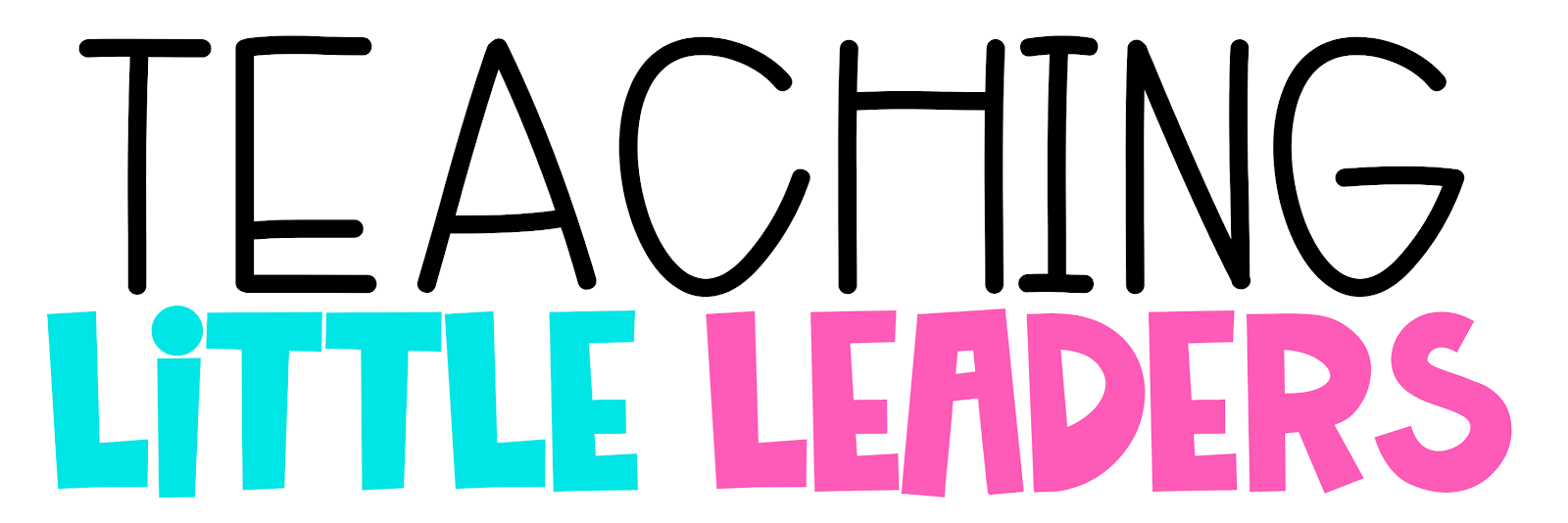
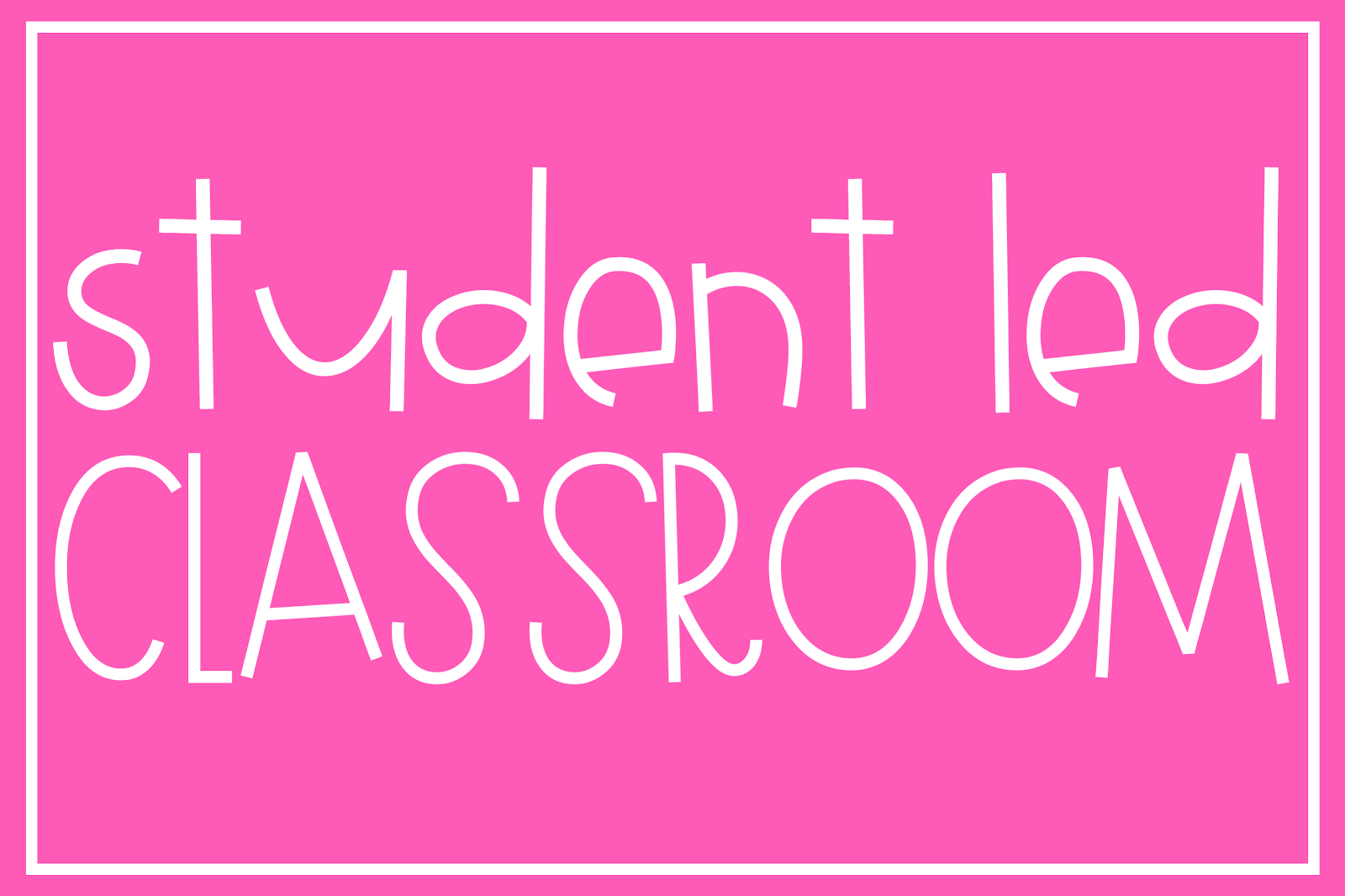
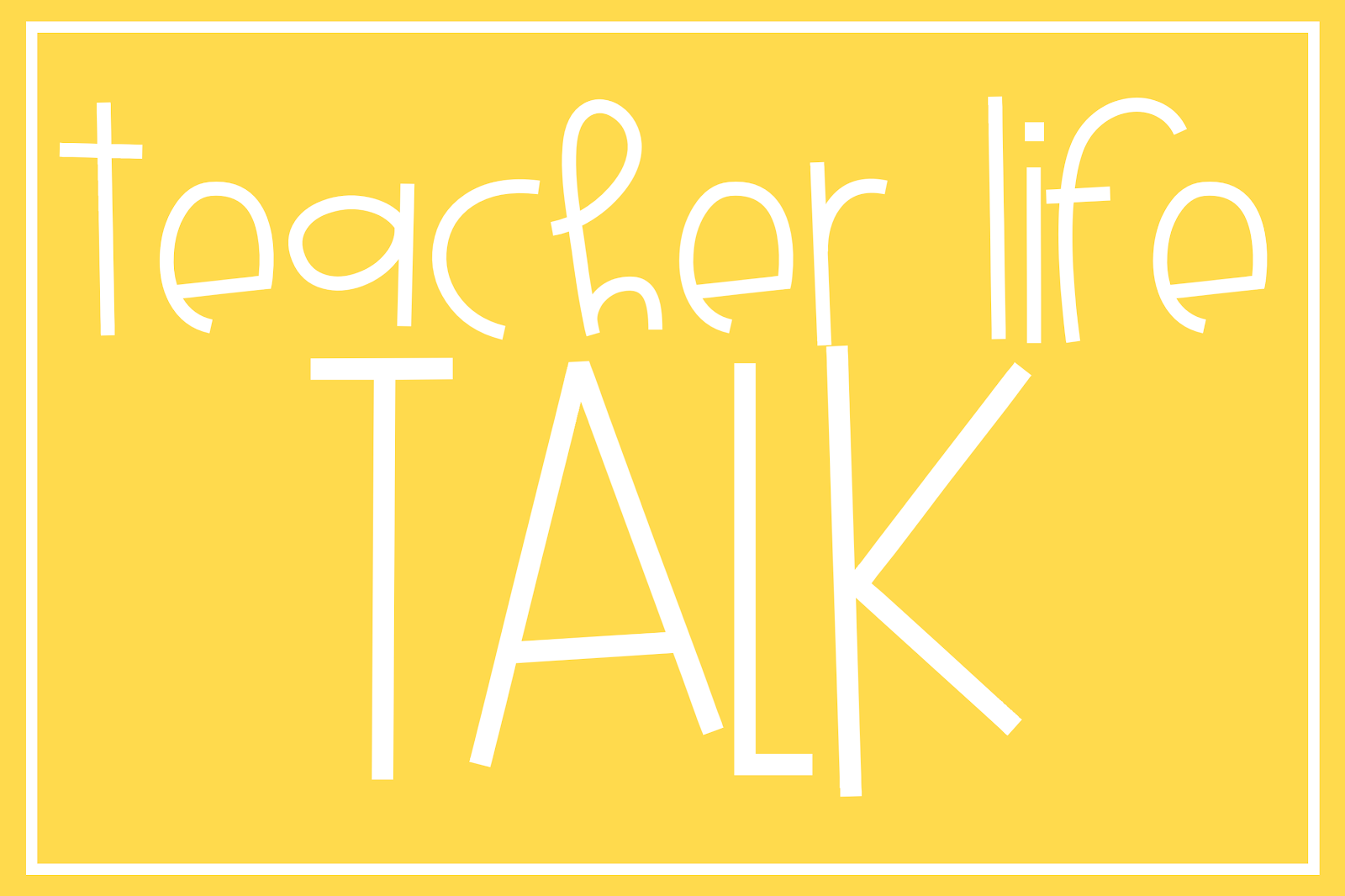














No comments